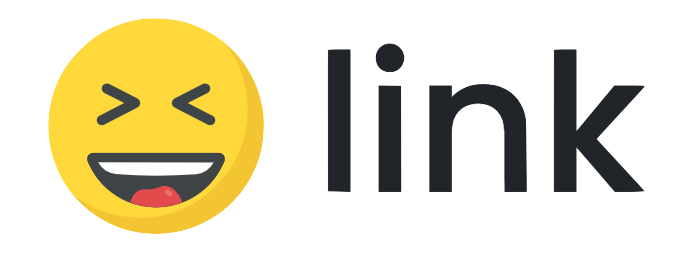Creating PayMe Link or QR code
You can input your PayMe link under profiles to receive payments
There are 2 ways you can use Joy.Link to receive money using HSBC's PayMe app:
- PayLink: a personal payme link (payme.hsbc/<yourname>) that you can share on WhatsApp, SMS, and other IM
- PayCode: a system generated QR code
You can put both the PayLink & PayCode in your Joy.Link profile to receive money, which is a convenient method that many of our e-shop members use to receive money.
Setting you PayLink
Step1: Download and install HSBC PayMe from you app store: (download link: https://payme.hsbc.com.hk/zh-hk).
If you already have PayMe, make sure it is updated to the latest version
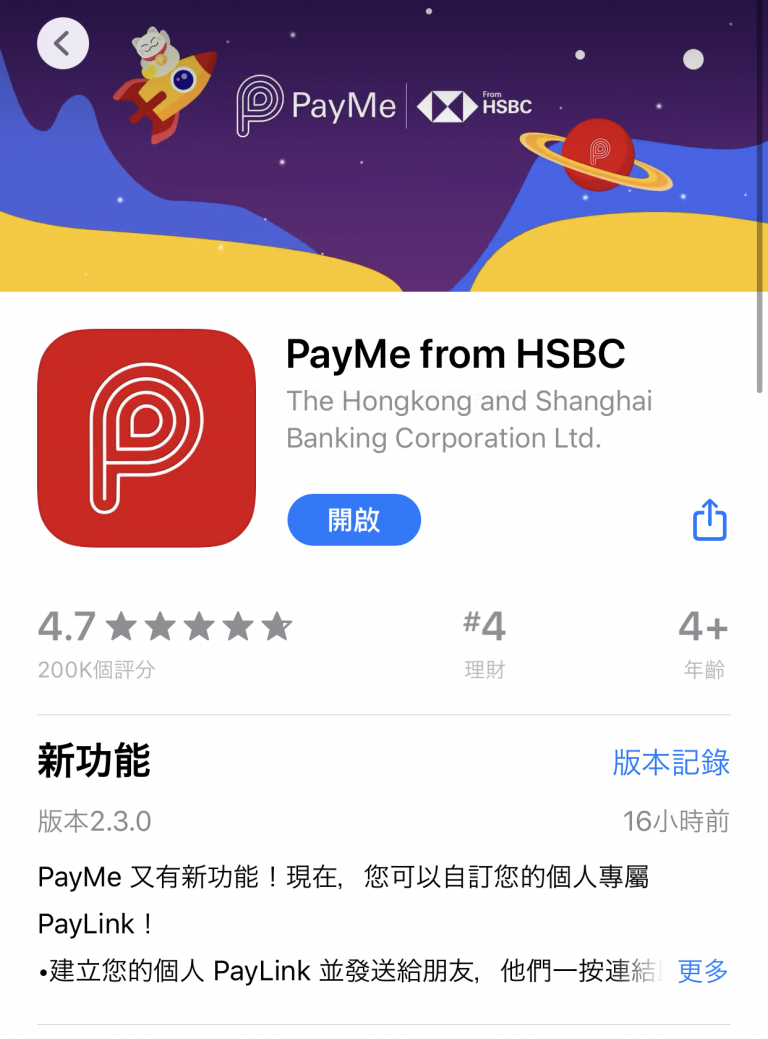
Step2: At the menu, click "Me" at bottom right
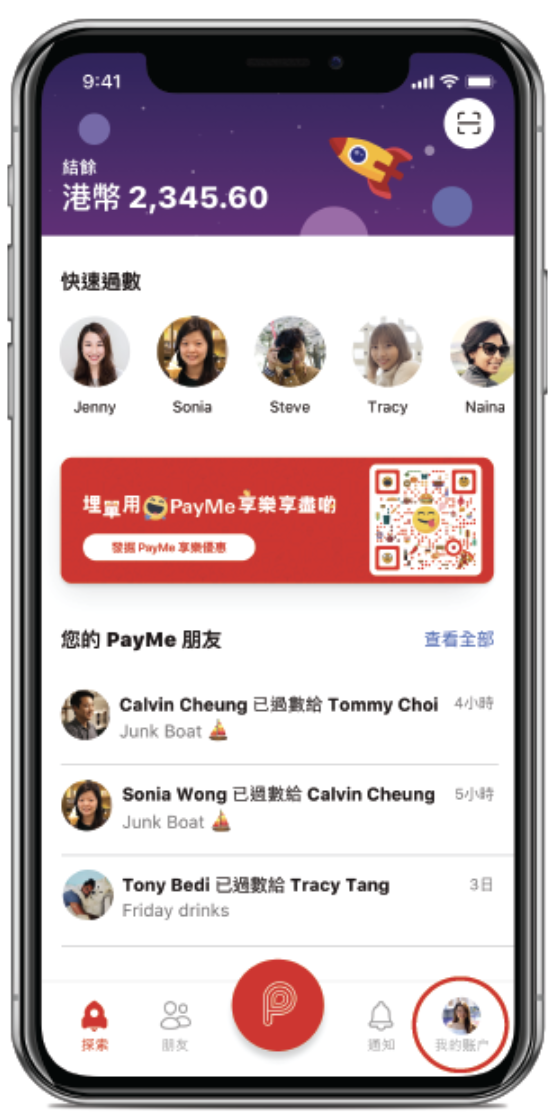
Step3: Click "My PayCode"
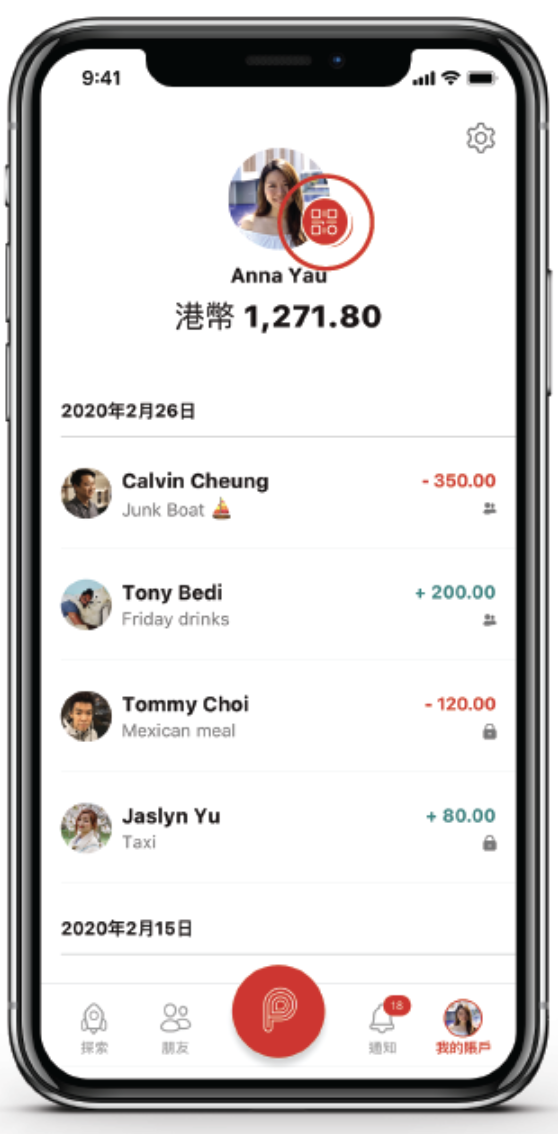
Step4: Click "Customize my PayLink"
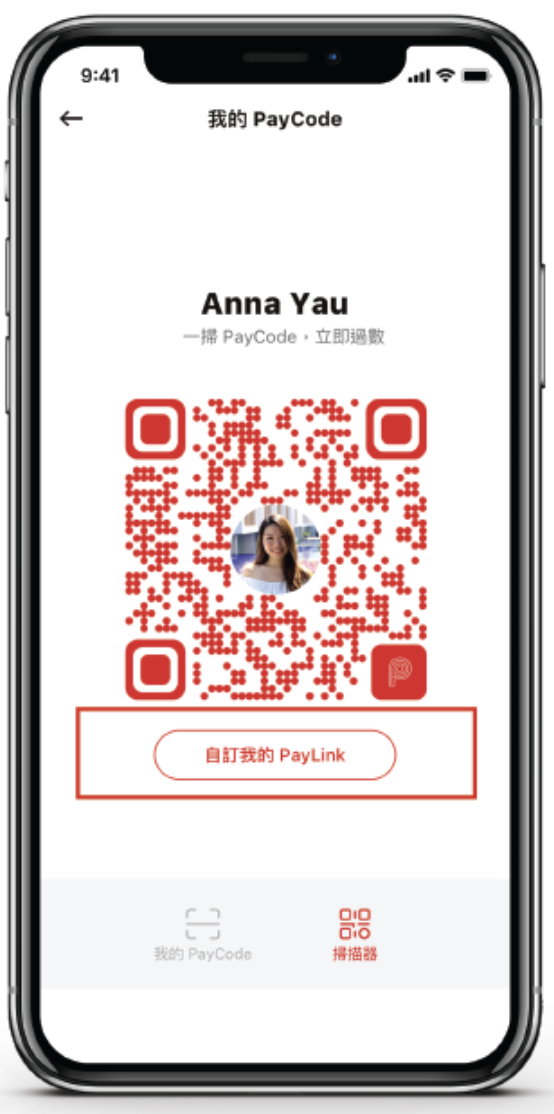
Step5: Choose a valid name for your PayLink
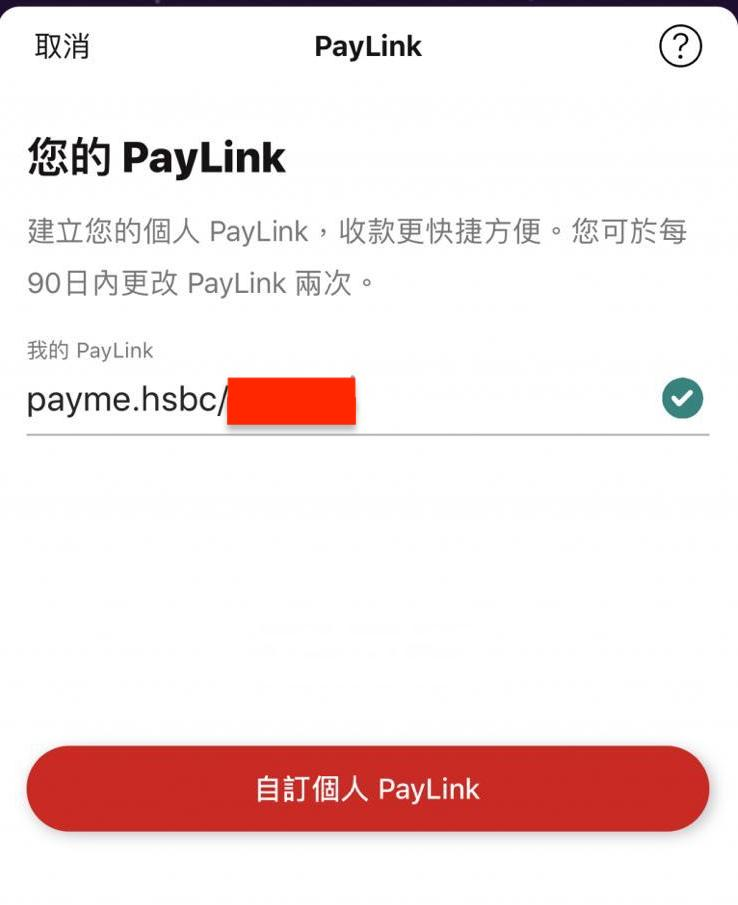
Step6: DONE! Now you can share your PayLink/PayCode (click save or take a screenshot)
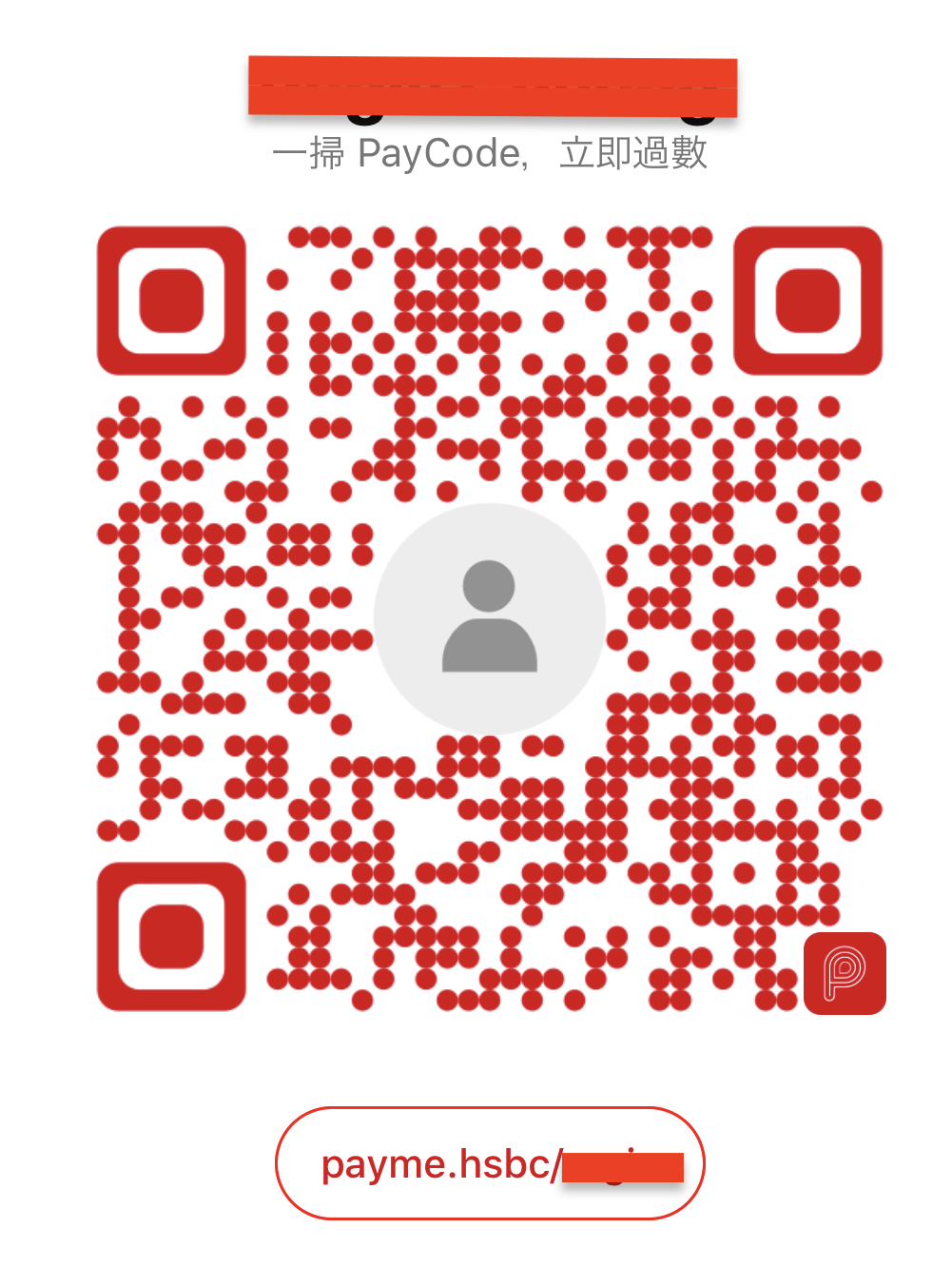
Final notes on PayMe PayLink
- Share you PayLink/PayCode to friends or customer to receive money with ease
- Use PayLink when you don't want to share you phone number
- Can put on your Joy.Link or website so you don't have to send out a pay request each time
- PayLink name can only be changed 2 times in 90 days